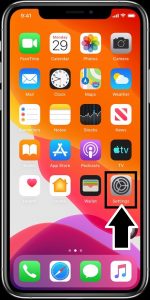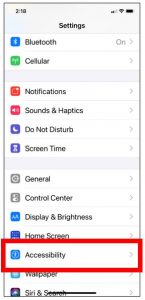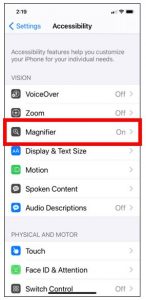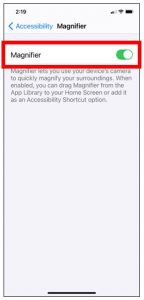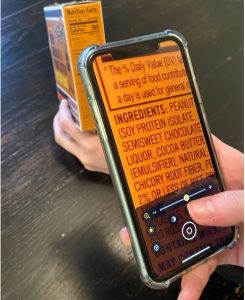 Ever find yourself in this situation? You get seated in a dimly-lit restaurant, the server hands you a menu, and you immediately realize with dread, “I forgot my reading glasses.”
Ever find yourself in this situation? You get seated in a dimly-lit restaurant, the server hands you a menu, and you immediately realize with dread, “I forgot my reading glasses.”
Or maybe you discover a new food item in the grocery store. You turn the package over to read the ingredients label to find it’s written in microscopic text.
Whatever the case, it can be very frustrating when you don’t have your reading glasses handy.
Here’s a little life hack to help you out the next time you come across a block of text that’s hard to see.
It’s called Magnifier and it comes pre-installed on your iPhone.
With the touch of one app, your iPhone can turn into a magnifying glass.
Sound like something that could come in handy? Here’s how to activate Magnifier on your iPhone:
Step 1: Go to the settings app on your phone
Step 2: Scroll down to “Accessibility” and tap on it
Step 3: Tap on the Magnifier menu
Step 4: Turn on the Magnifier switch
Exit out of your settings and an icon for Magnifier will now be among the apps on your phone.
If you think this might be an app you use quite often, you might want to add it to the bottom tray of your iPhone. This is the grey bar at the bottom of your phone screen that is always present on all of your app screens.
To add your magnifier to your bottom tray, do the following.
Step 1: Tap and hold on your Magnifier app.
Step 2: When the pop-up menu appears, select “Edit Home Screen” This will make all your apps start to wiggle.
Step 3: Drag and drop the Magnifier app into your bottom tray.
**NOTE** You can only have 4 apps in your bottom tray. If it is full, you will have to remove an app from the tray and drop it on your home screen to make room for Magnifier.
Don’t have an iPhone?
If your mobile phone of choice runs on the Android operating system, one of the highest-rated magnifying glass apps in the Google Play Store is called Magnifying Glass Flashlight. Download it here.
Related Posts:
Technology for Seniors: The Good, The Bad, and The Ugly
Make Life Easier With Technology: 5 Tools to Look Forward To
Key Tips for Living with Hearing Loss
How Good is Your Hearing? Find Out With a Phone Call
Need a Scanner? There’s a Hidden Gem in the Palm of Your Hands
 Connecticut Estate Planning Attorneys Blog
Connecticut Estate Planning Attorneys Blog